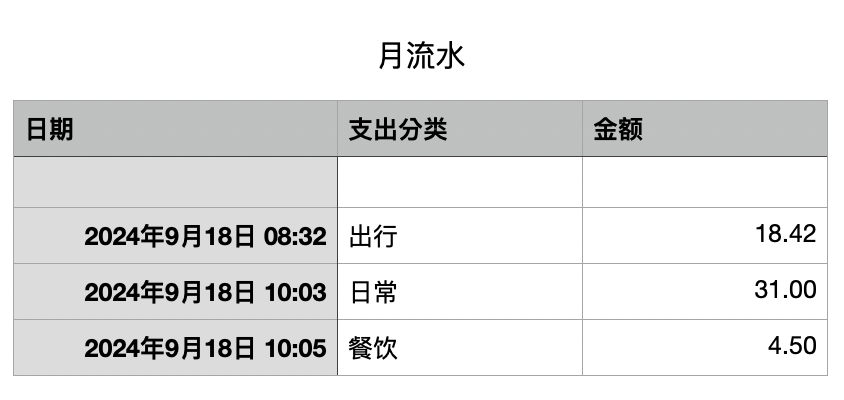Since I started investing, I have become more and more stingy (although I was stingy before…)
I want to write a financial management APP to record income and expenses, but all payment methods except Apple Pay cannot obtain transaction information due to security considerations. The most troublesome thing about bookkeeping is the process of recording. If you can’t record without feeling, who can manually record every day for 360 days?
I happened to see an article on Xiaohongshu or somewhere else that uses iPhone shortcuts and iPhone’s built-in image recognition + screenshots to automatically identify bills, and then automatically write them into Apple’s built-in numbers. With this data, you can make table templates and analysis templates in Numbers by yourself. However, the big brother seems to have made it into paid content, and it is said that it sold tens of thousands of yuan. I have to admire his business acumen.
First set Numbers
There are three names to remember:
File name
Form name (sheet name)
Table name
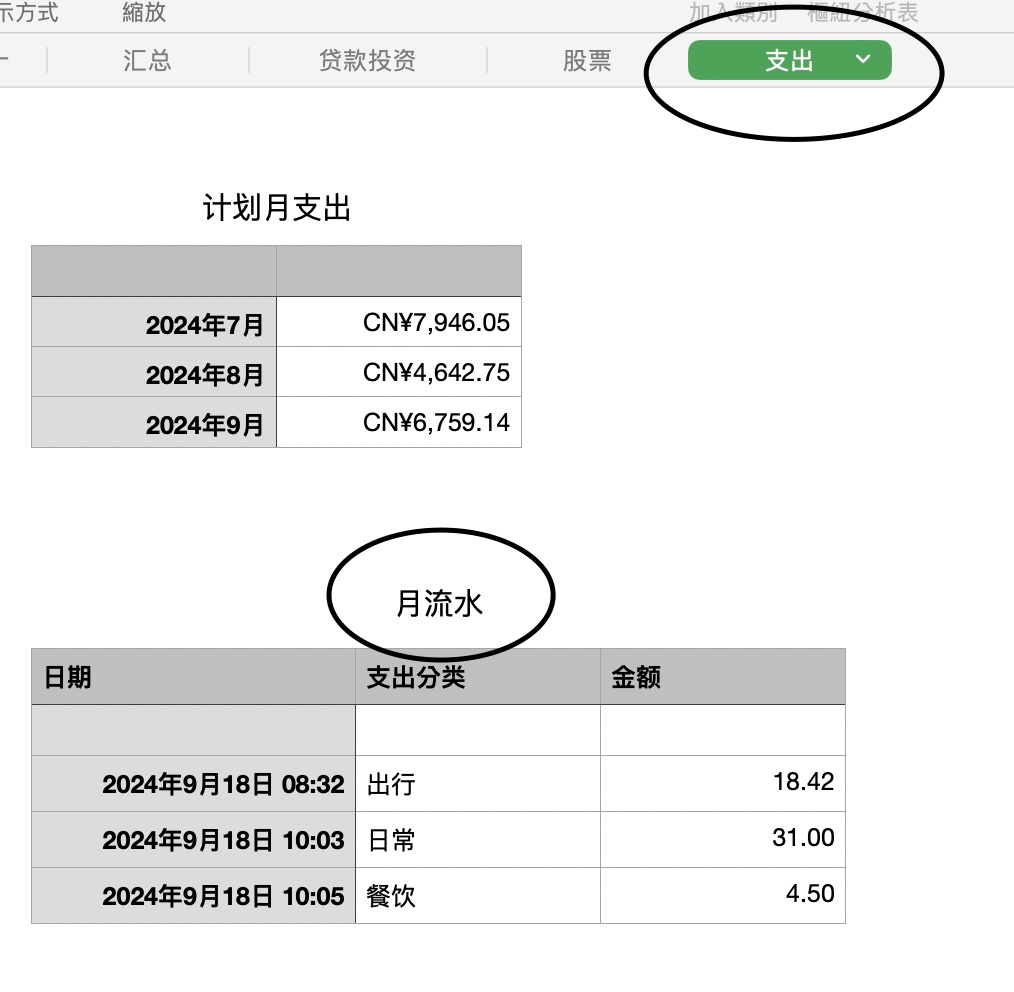
Set shortcuts
You can directly use the one I shared to import, or you can set it yourself
To import, just copy the link below and open it in Safari on your phone
https://www.icloud.com/shortcuts/94e976c316b84a9e95dc25c48842dd86
Screenshot
Extract text from the screenshot
Select the text like
number+.+numberfrom the text to extract the priceIf the amount cannot be extracted, set a variable and require manual input
If the amount is fine or after manual input
Then you are required to enter the category of this expenditure, which can be added, deleted, or modified by yourself
With the amount and category, insert it directly into number, insert the current time, category, and amount in order, and then choose to insert it at the end of the table
Just like the picture below
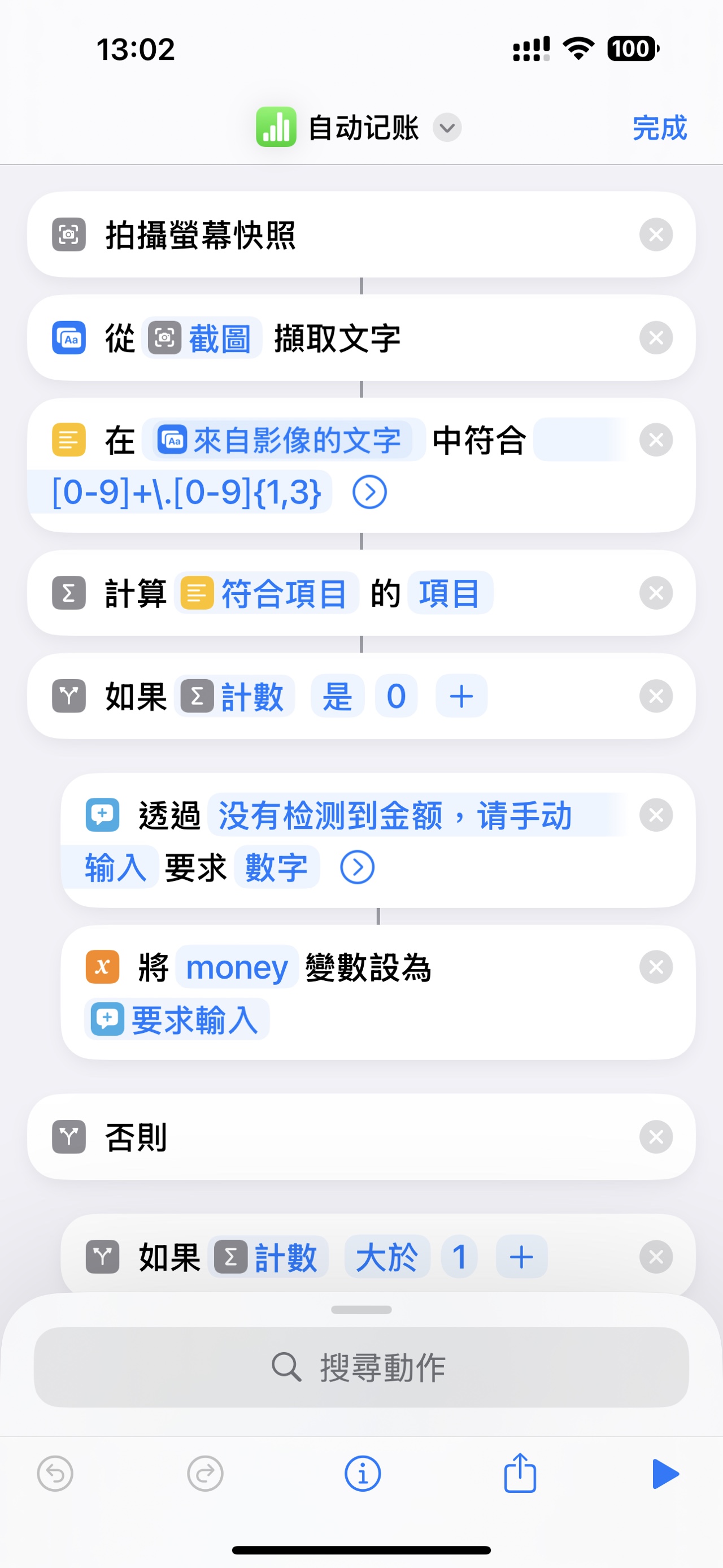
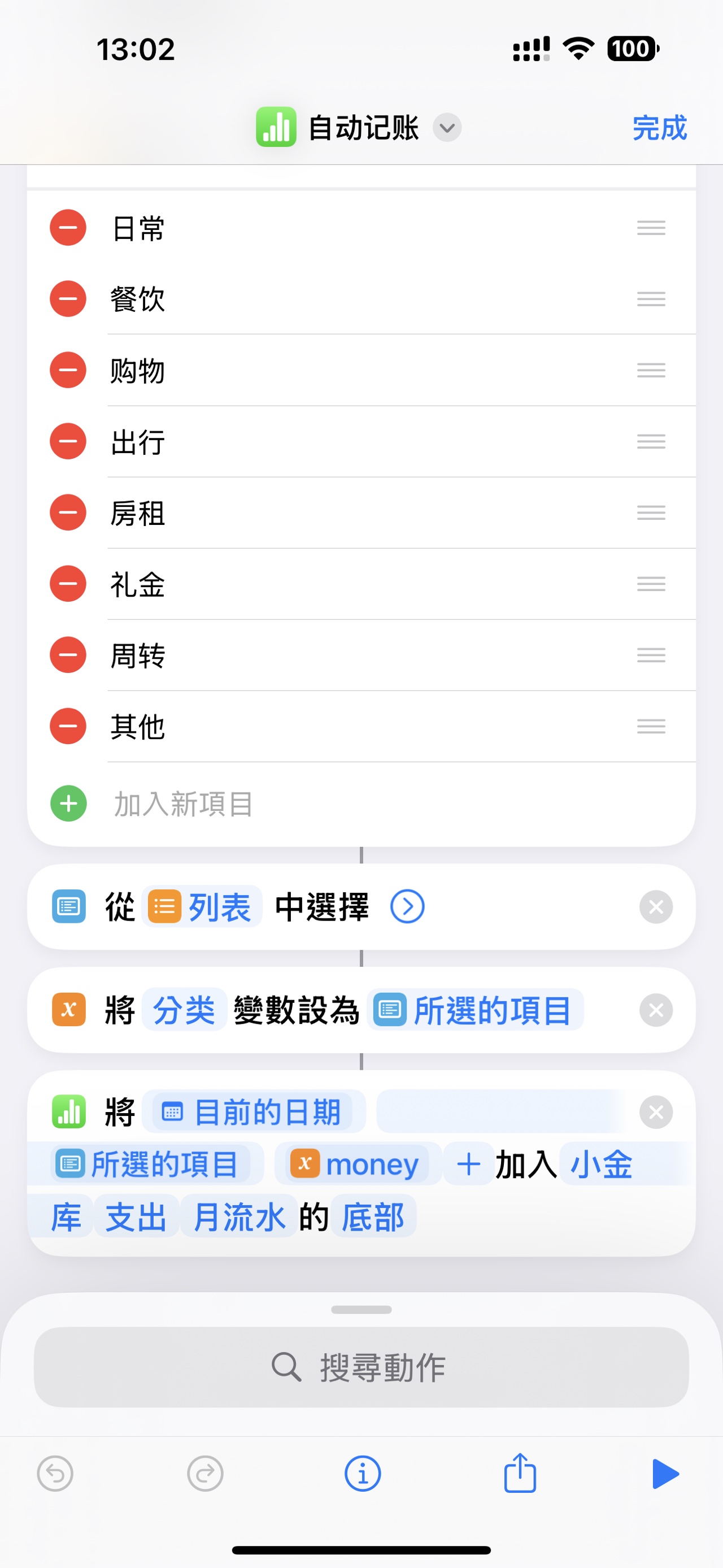
Whether you import or write it yourself, you only need to change the last three table names, the file name of numbers, the name of sheet, and the name of the table. After the modification, you can use it.
Set up quick launch
- iPhone enters settings–accessibility–touch–tap back
- In the double or triple tap, select the shortcut command [Automatic Accounting] you wrote or imported
- After you pay, when the page with payment success details appears on the phone, double tap the back and select a category to complete
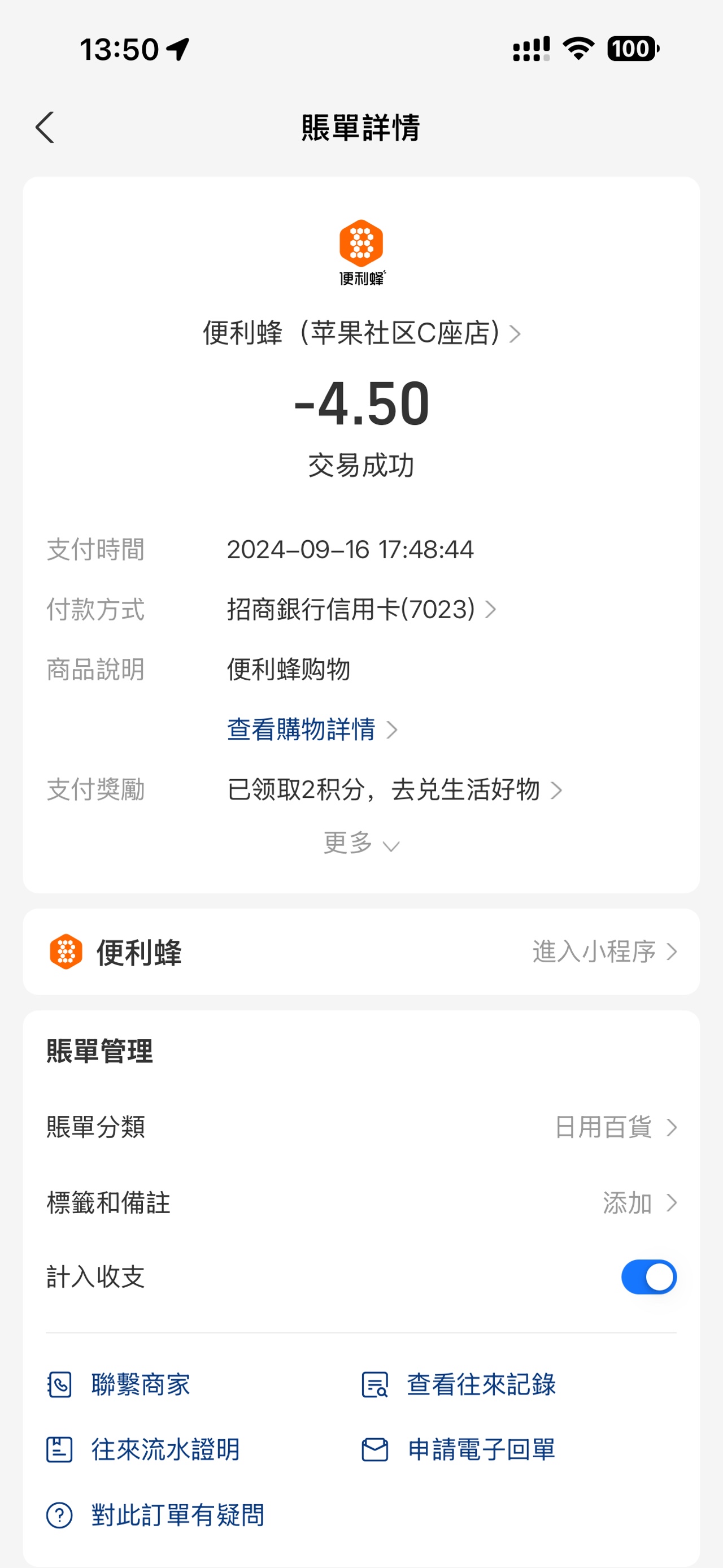
As you can see, the amount has been entered. This method can achieve semi-automatic accounting without spending money. However, you still have to manually select the category, and you must click on the back twice. There is no way around it. There is no initiation logic. Even if you set it up, for example, when you start Alipay, the screenshot at that time is not the settled amount, so it can only be considered semi-automatic.